anselDAM is a general purpose asset manager with extra features for images. It can store any type of file for later download or sharing.
Usability
anselDAM is designed to be responsive to user input. Buttons are labelled in English instead of arcane icons, which eases telephone support.
Metadata
anselDAM extracts Metadata from asset files during upload. After upload you can apply keywords and other metadata to any type of asset. You can then search for this metadata to find the assets later.
Metadata includes keywords, title, caption, location, author, and copyright information.
When you download or share a file you can choose to write metadata into certain file types such as JPG images. The original asset is always kept untouched. You can also choose to remove any metadata other than copyright information.
Many file types cannot contain metadata. For these you can download a text file containing the metadata alongside the asset.
RAW files
anselDAM converts un-viewable images like RAW and HEIC files to JPG equivalents. You can then share these with others. You can share normal images and other assets in their original form. This includes PDFs, WAV files, or movies.
anselDAM supports many RAW file types.
Sharing
It's easy to create a link to an asset for sharing. Such links last only for a limited time before becoming unusable. You can copy a link to the clipboard, open it in the browser or email it to yourself. You can forward an emailed link using your own email system and address book. Linked files use the title of the asset as the name of the linked file.
You can create an image gallery of expandable thumbnails. The recipient can click these to reveal the full image, or step through the images one at a time. Again these albums expire after a while.
You can copy an image itself to the clipboard for easy pasting into emails or documents. anselDam resizes large assets to manageable proportions.
Searching
You can search using a simple search form, or by typing simple or complicated queries into a text search box. Search results are presented a page at a time, with up to 5,000 assets per page. You can choose to have fewer assets on a page for speed.
You can search for:
- numeric data like "shortest side longer than 500 pixels".
- text in fields like title and caption.
- assets that don't have a title, caption, or copyright.
- images that are in portrait orientation, or are panoramas
- images taken nearby a given image
Viewing
The main screen of anselDAM is thumbnails of all your assets. You can zoom in or out using the mouse wheel. You double-click an asset to preview it, or alt-click to download it.
You can open assets like images, PDFs, text, or sound files in another browser tab for easy viewing.
You click on a file to display its metadata. You can choose how much of this you want to see. You can also display metadata when hovering over an asset for rapid selection.
Mapping
If an image contains GPS coordinates you can open a map view showing its location. Other assets are shown as clickable pins that expand to show a thumbnail.
You can search for assets near another, or double-click the map to see assets in that area.
Manipulation
anselDAM is not a photo editor, but you can rotate and mirror images so they appear correctly on the screen. Shared and downloaded images reflect these changes.
Sorting
You can sort assets in many common ways, such as by size or date. You can also sort by number of keywords, so you can find assets that need more keywords.
Sort by aspect ratio to see all your portrait or panoramic images.
Random sorting delivers a different selection of images each time. This is a great way of getting insight into the images you have. Shuffle sorting is a randomised, but fixed order.
Reports
You can download simple CSV reports for analysis in a spreadsheet. These include metadata like:
- keywords, ordered by popularity
- authors
- locations
- copyrights
Keywording
You can use keywords that are a single word or many words. anselDAM also implements a full hierarchical taxonomy system. This allows you to differentiate between a crane (the bird) and a crane (a piece of machinery).
You can pre-populate the keyword list by uploading a text file with one keyword per line.
Keywords can have a canonical form. This means that adding keyword "women" would also add the tag "woman". You can choose to assign both keywords, or only the canonical one.
You can assigned or remove keywords in bulk. You can rename them.
You can prevent some keywords from being added to the system.
Rating
You can rate assets using the standard five star scale. And search for assets by rating.
Uploading
Uploading assets can be the most important part of the process. Before you begin uploading anselDAM can analyse your existing folder structure. You then choose how to convert folder and filenames into keywords in the system.
You can specify certain filenames that should not be uploaded. anselDAM always skips useless files like Thumbs.db or .DS_Store.
anselDAM logs every file uploaded file. It will warn of any error in an asset file, and of any files that weren't uploaded. After uploading you can download a report either of every file, or of errors. anselDAM also lists any skipped files in the upload report.
anselDAM cannot store duplicate content. You are warned if you attempt to upload duplicate files.
Downloading
You can download single assets with a single click. Multiple downloaded assets are stored in a zip file.
You also get a text file with all the metadata about the asset. You can choose to write this into some asset types such as JPGs. This is only done to the copy you download. The original file is kept unchanged.
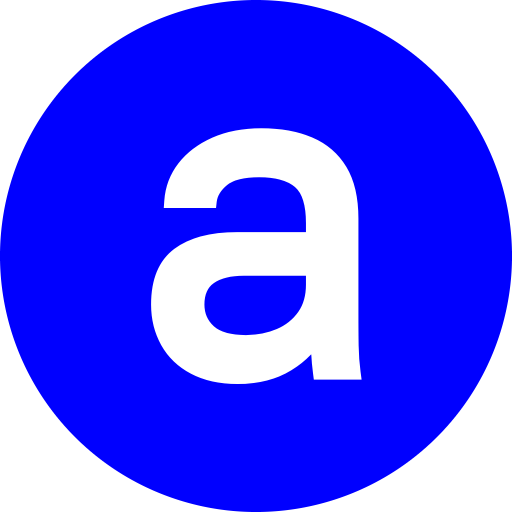 features
features